Useful Mac OS X Keyboard Shortcuts
==Obviously a non-exhaustive list.==
Key: ⌘: Command ⇧: Shift ⌥: Option ^: Control
Important System Shortcuts/Guestures
Shortcuts
⌘Q |
Quit an application |
⌘Tab |
Cycle through all open applications |
⌘` |
Cycle through open windows of a single application |
⌥Space |
Open Alfred |
⌥⇧C |
Open Alfred clipboard manager |
⌘Z, ⌘C, ⌘X, ⌘P |
Undo, Copy, Cut, Paste |
⌘N |
New window (usually) |
⌘A |
Select All |
⌘S |
Save |
⌘, |
Go to Preferences (Settings page) |
⌘→ / ⌘← |
Go to end of line/beginning of line |
⌘↓ / ⌘↑ |
Go to end of file/beginning of file |
⌥←/ ⌥→ |
Move back and forth through text, one word at a time |
Gestures
| Swipe up with three fingers |
See all open windows across applications, scattered across the screen. Also see other desktops and full-screen applications |
| Swipe down with three fingers |
See all open windows for a given application |
| Swipe outward with four fingers |
See Desktop |
| Swipe left/right with three fingers |
Go to desktop/full-screen application open on the left/right |
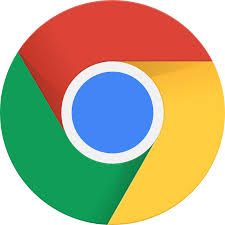 Important Chrome Shortcuts
Important Chrome Shortcuts
⌘L |
Go to Omnibar (main searchbar) |
⌘T |
New tab |
⌘W |
Close tab |
⌘⇧T |
Re-open last closed tab |
⌥W |
Cycle through previously opened tabs. Press ⌥W once to go to previously opened tab; press ⌥W twice quickly to go to the tab you opened before that, and so on. |
 Important Alfred Shortcuts
Important Alfred Shortcuts
Space, with an empty Alfred box |
Only search for files |
→, after highlighting a file |
Do specific actions on the file, such as open in email, copy, move file, etc. |
olk from:{keyword} |
Outlook emails from someone |
olk {keyword1} {keyword2} {keyword3} |
Search for one or multiple keywords |
olk recent:today |
Just get today’s mail |
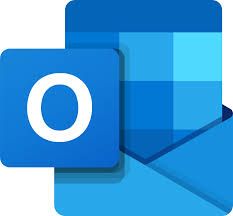 Important Outlook Shortcuts
Important Outlook Shortcuts
Mail Shortcuts
⌘1 |
Go to Mail |
⌘2 |
Go to Calendar |
⌘3 |
Go to Contacts |
⌘4 |
Go to Tasks |
⌘5 |
Go to Notes |
⌘⇧F |
Search Outlook |
⌘R |
Reply |
⌘⇧R |
Reply All |
⌘J |
Forward |
^[/ ^] |
Go back/forward through your list of emails |
⌘E |
Add an attachment to the open email |
Space |
Scroll down to the next screen of text or, if you are at the end of an email, display the next email |
⇧Space |
Scroll up to the previous screen of text or, if you are at the beginning of an email, display the previous email |
⌘N |
Create new email |
⌘Enter |
Send the open email |
Calendar Shortcuts
⌘N |
Create new appointment |
⌘O |
Open the selected calendar event |
Delete (backspace) |
Delete the selected calendar event |
⌘T |
Switch the view to include today |
uid: 202005091816 tags: #presentation
Date
February 22, 2023
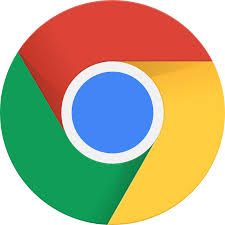 Important Chrome Shortcuts
Important Chrome Shortcuts Important Alfred Shortcuts
Important Alfred Shortcuts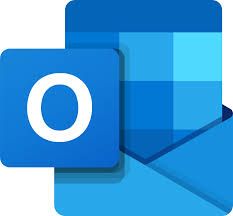 Important Outlook Shortcuts
Important Outlook Shortcuts